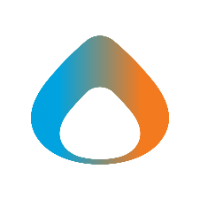For the Android version of this article, see Mobile Hotspot on Android
Summary
Mobile Hotspot will allow you to connect a laptop, iPad, or other device to the internet using your phone's mobile data. This may be useful when traveling or in locations where you don't have Wi-Fi access.
Use personal hotspot with an iPad
If you sign-in to your iPhone and iPad with the same Apple ID use the steps in this section. If you use a different Apple ID with each device or you want to connect a laptop or other device use your iPhone, see the next section.
-
To find your Wi-FI name go to Settings > General > About > Name and the name displayed will be your Wi-Fi name.
- Now on your iPad go to Settings > Wi-Fi and tap the name of your iPhone under Personal Hotspots.
-
- You should now be connected to the internet via your iPhone.
After Completion:
Once you complete the above steps, the hotspot will be automatic. This means that the hotspot will automatically turn on when the iPad detects it. This only applies if the iPhone and iPad are using the same Apple ID.
Additional Info: https://support.apple.com/en-us/HT209459
Use personal hotspot with a laptop
- Go to Settings > Personal Hotspot.
-
Tap the slider next to Allow Others to Join.
-
To find your Wi-Fi name go to Settings > General > About > Name and the name displayed will be your Wi-Fi name.
- On your laptop connect to Wi-FI using the name and password as noted above.
Additional Info: https://support.apple.com/en-us/HT204023