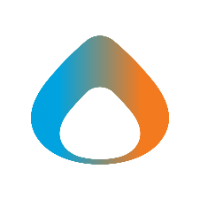A Microsoft Team has one or more owners who can control access to the team, create additional channels, configure settings, etc. The person who creates the Team is the initial owner and can add additional owners as needed. It is strongly recommended that Teams have at least two defined owners, in case one person is unavailable due to vacation schedules, etc. This article covers the management of that team.
Add a Member to Team
- Navigate to the Team you'd like to add someone to and click the ... and then click Add Member.
- Start typing the name of the person to search, then click Add.
Note: You can also add people outside Avadel by entering an external email address.
- To add someone as a team owner, change the dropdown from Member to Owner.
- Select Add. People that you add to a team will receive an email letting them know they are now a member and the team will appear in their teams list.
Remove a Member from Team
- Go to the team name in the teams list and click the ... then, Manage Team and finally, select the Members tab
- From the team member list, click the X to the far right of the name of the person to remove.
- To change someone from an owner to a member, click the dropdown next to their name to change their role.
Guest Access to Teams
- Owners of teams with external (guest) users will need to periodically review and approve continued guest access. See How to Perform a Team Guest Access Review for more details.
Additional Resources
- For additional documentation on managing Teams, see https://support.microsoft.com/en-us/office/Teams-and-channels-df38ae23-8f85-46d3-b071-cb11b9de5499#ID0EBBD=For_team_owners