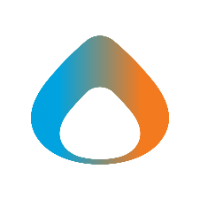Microsoft Teams allows external users to be added to a Team as a Guest, giving them access to Team files, chat messages, and other resources. In other to ensure that guest access is appropriate, Team owners will be required to periodically review guests that have access to their teams and approve or deny continued access. If a Team has multiple owners, all owners will receive the notification email, and any one of them may approve or deny guest access. Please be sure to complete the review by the date listed in the notification email. The review will automatically close on the listed date, and guests not approved will be automatically removed from the Team.
Access the Review Website
-
When a Team access review is scheduled, you will receive an email with subject 'Action required: Review group access'. Click the Start review link to access the Review Website.
-
You may also login to the review website directly by visiting https://myaccess.microsoft.com/ and clicking the ‘Access reviews’ link.
2. Select Team to Review
- The review website will list the Teams / groups that need to be reviewed.
- If you are listed as an owner for multiple Teams, you will need to review access for each Team.
- Click the link at the left of each row in the table to review guest access for that Team.
3. Review Guests
- Select each guest, and click Approve or Deny on the toolbar to record a decision.
- For each guest, the table will show a recommendation based on the last time the guest logged in to the team. You may click Accept recommendations to apply all recommendations.
- If another owner of the team has already recorded a decision, the details will be shown in the Decision and Reviewed By column. Only one owner needs to record a decision for each guest.
4. Repeat For Each Team
- Click the Access Reviews link in the menu to return to the list of Teams that need to be reviewed.
- Repeat the above steps to review all Teams for which you are an owner.