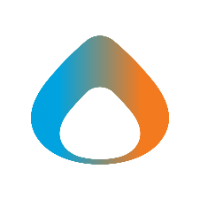Overview
- When required by business needs, Avadel will provide system access to external users in Microsoft Teams.
- Each external user is assigned to a team with a team owner, who is responsible for periodically reviewing and approving continued access.
- Access reviews must be completed within 10 days. External users not approved for continued access will be deactivated at the completion of the review.
Process
1. Access the review website
- When an account review is scheduled, you will receive an email notification asking you to complete a review. Click the ‘Start review’ link in the email to access the review website.
- You may also login to the review website directly by visiting https://myaccess.microsoft.com/ and clicking the ‘Access reviews’ link.
2. Review External Users
- Review each listed user to determine if they still require access to teams.
- To record approval, select one or more users by clicking the circle to the left of the name.
- Click ‘Approve’ or ‘Deny’ in the toolbar to record your decision for the selected users.
- Provide a reason for the decision when prompted, e.g. “Fingerpaint member no longer requires access as project has completed”.
- Repeat for each external user listed in the table.
- External users who are denied access, or for whom no decision is recorded, will be deactivated when the review is completed
3. Assistance
If you need any further help completing user access reviews, please contact the IT Helpdesk at helpdesk@avadel.com.