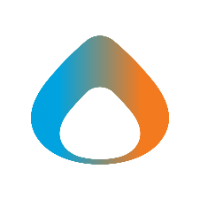Each hotel has a slightly different process for establishing a wireless connection. This guide will outline a couple of the common methods to connect to a hotel, airport, or other similar connection.
Connecting to Wi-Fi on the device
-
Open the Wi-Fi settings on your device. For Windows, this is in the 'Quick Settings' tray or it can be access by typing 'Wi-Fi' in the search bar at the bottom of Windows.
- Ensure Wi-Fi is turned on and Airplane mode is disabled.
- Find the Wi-Fi network that is provided to Guests. This is often outlined in the documents the hotel gives you when you check in.
- Click 'Connect' to the Wi-Fi network.
- Open a web browser. It should automatically redirect you to the hotel's Wi-Fi page. However, if it doesn't, you can use your phone to search google for the site or ask a hotel representative.
Note: If the hotel is a Marriott location, the Wi-Fi setup site is 'www.marriottwifi.com'
- Follow the prompts to establish the connection. This process is generally going to require you to enter your room number or phone number. You may receive an authentication code to your phone to input on that site.
- The connection should now be established. Verify the connection by navigating to a website.
Potential Outlook Error
When joining hotel networks, Outlook may need to re-authenticate. This error message may be seen.
If you see this error message, please follow these instructions:
- Click 'No' on the error.
- Close out of Outlook.
- Open www.outlook.office.com and sign in.
- Wait a few minutes and re-open the desktop application of Outlook.