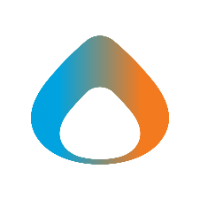Access
To access the PR Platform, navigate to pr.avadel.com and sign in using SSO.
Video
Navigation
- Click the navigation button to view the purchase request list (Home Screen) or your user profile. You can customize your email notifications from here.
- The email address you are logged in with.
- The list of PR’s that your cost center has created. You can use the filters at the top of each column to customize this table.
- Customized views to see PR’s at each step of the process.
- New Purchase Request submission button.
PR Creation
- Click New Purchase Request.
- If you have multiple cost centers available, select the cost center for this PR.
- Fill out the information in the Header form and click Save.
- Add line items and fill in quantity, price, etc.
- Upload related attachments to the Purchase Request.
- Verify
information is correct and click Send to Supply Chain.
PR Change
A PR Change is for increasing line values, adding new lines, etc.
Once a PO has been closed in Sage, you can’t request a change to it.
- Find the original PR by clicking the PO Entered filter at the top or by using the table filters to search for it.
- Click on PR# in the table to open the original PR.
- Click Change PR and confirm the change.
- Fill out the new PR revision. This is the same PR but a new revision. You can access the old PR by clicking Other Versions.
- After completing the new PR, the new PR will say Version 2 (Or higher if you have multiple).
- The
PR will then go through an abbreviated process to get re-entered.
Deleting a PR
Note: PRs can be
deleted when they are in draft state and would be done if you start a PR and
decide you no longer need it. A Change Request can be deleted in draft status,
which will leave the original version untouched.
- Find the PR that you would like to delete (Must be in draft state).
- Click Delete PR.
- Click
Delete when asked if you’d like to delete it.
Cloning a PR
Note: Cloning PRs
makes a copy of the PR in draft state allowing you to use an existing PR as a
template for a new PR. Changes to the clone do not affect the original PR.
- Find the PR that you would like to clone (Must be in draft state).
- Click Clone PR.
- Click
Clone when asked if you’d like to clone it.