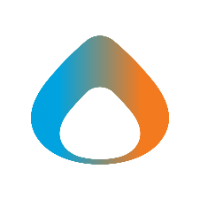Installing Applications
1. From the Start Menu, search for Company Portal.
2. Click on Company Portal.
3. Once 'Company Portal' opens, click on Apps to view the list of applications you can install on your computer (no admin required).
4. Next, select the app you would like to install and click on Install.
5. Once the app has been successfully installed it will display 'Installed'
6. After the app has successfully installed you can find it in the Start Menu.
Please note: Some software may require a license key after installation.
*If you have any questions, please email the Helpdesk at helpdesk@avadel.com*