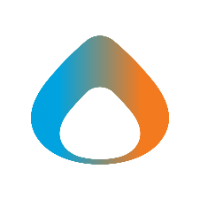This article will show how to report phishing emails.
Phishing Emails - New Outlook
- Find the suspicious Phishing Email and select it.
- Navigate to the Phish Alert Report Button located in the email you are wanting to report as a Phishing Email.
- Click Phishing Alert Report Button so it can be sent directly to the IT Team to take care of the phishing email.
Note: If there is not a phishing icon with a white envelope and a orange hook within the Phishing Email you are trying to report follow these steps.
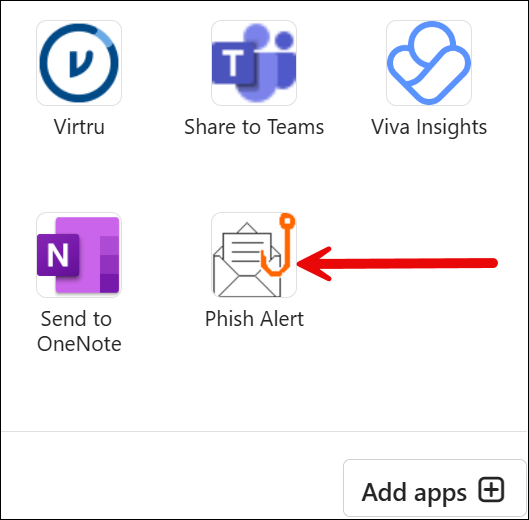


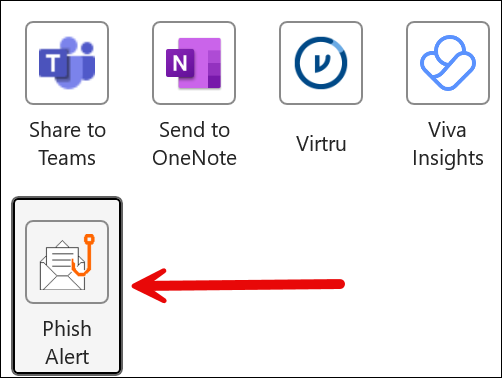
- Inside the phishing email there will be a square icon that has four circles in it called All Apps.
- Now click Phish Alert Report and it will add the button to the tool bar.
Phishing Emails - Old Outlook
- Find the suspicious Phishing Email and select it.
- When previewing, there will be the Phishing Alert Report Button with an orange hook.
- Click the Phish Alert Report button and it will be sent to the IT team to take care of the Phishing Email.
Note: If you do not see the Phishing Alert Report Button then follow these steps to add it.
- Click All Apps in the tool bar.
- Select Phish Alert Report to add to tool bar.