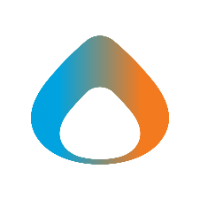This article demonstrates how to add or remove members from a Distribution List using Outlook. Modern distribution lists may also be referred to as 'M365 Groups.' These groups are a new and more dynamic version of groups that include distribution lists within them. They can be a team or can be a standalone distribution list.
Note: You must be listed as an 'Owner' of the distribution list to make any changes.
Adding or removing members
- Open the Outlook desktop application.
- Go to the Home tab and select Address Book.
Note: You can press Control + Shift + B to open the address book. - In the Address Book window, click All Distribution Lists from the address book drop down.
- In the Search box type the name of the distribution list.
- Click OK.
- Double-click on the distribution list.
- Click Modify Members.
Adding or removing a member
- Click Modify Members
- Search for the member you wish to add
- Click on their name and then click Add or Remove.
Adding members from the web
- Open a web browser and navigate to Admin.Exchange.Microsoft.com
- Sign in with SSO using your microsoft account.
- Click Groups on the navigation menu.
- Click Groups I own to manage members.
- Click the List you want to edit.
- Click Members.
- Click View and Manage all members.
- Click Add members.
- Select the person you want to add.
Note: If the person doesn't show up in the list, they are most likely already a member. - Click Add.
Removing members from the web
- Click View and Manage all members.
- Search for the user you want to remove
- Select their name
- Click Delete.