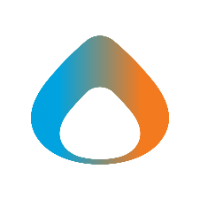This article explains how to setup the OCE app on the iPad. These instructions can be followed for first time setup in addition to when the app needs to be uninstalled/reinstalled.
Setting up the OCE app on the iPad
1. Tap the OCE icon to launch OCE Personal on your iPad.
2. Click the gear icon in the upper-right corner of your screen.
3. Tap the '+' sign in the top right corner to enter your custom domain.
4. On the Add Connection screen, enter avadel-oce.my.salesforce.com in the Host field, give it a name in the Label field, such as Avadel SSO and tap Done.
5. You will be returned to the Login Screen.
6. Next, tap on the SSO button at the bottom of the page and you will be taken to the Avadel Sign in screen.
7. If prompted to allow access, please tap “Allow."
8. Next, the OCE app will prompt you to enter a new 4-digit passcode twice. Enter any 4 digits that you would like to use to log into the application. This will be your own personal passcode for the OCE app. Please remember your 4-digit personal passcode.
9. You will be prompted with “Initial Download Required.” Please tap “Continue."
10. If you are prompted to select a territory, tap on the territory listed to select it and then tap “OK.”
a. This mainly applies to regional or national-level users like RBDs, who cover multiple territories.
11. OCE will then download your configuration settings and data to your iPad. This is referred to as “syncing metadata.” This may take a few minutes. Please be patient and wait until it is finished.
12. When OCE has finished syncing, your Home Page will display.