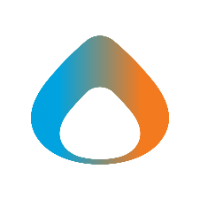1. Make sure that Bluetooth is enabled on your iPad. Go to Settings, select Bluetooth, and check that the slider is set to green.
2. Follow the instructions that you received with your Bluetooth keyboard/mouse in order to enable pairing mode.
Note: If you are pairing the provided keyboard picture below, please install the batteries, turn the power on in the top right corner, and then press the 'Fn+P' Key as pictured below.
3. After a moment, you should see your keyboard/mouse displayed under Other Devices on your iPad. Tap the name of your keyboard/mouse.
Note: The included keyboard is the 'BTTVKEY' device listed below.
4. If the pop up window displays showing your Bluetooth Pairing Request, enter the code on your keyboard.
5. The new keyboard/mouse should then automatically display under My Devices and show as Connected.