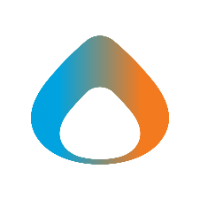Deleting or losing an important file can be incredibly frustrating. Luckily, there are a few different ways to recover lost or deleted files with Microsoft Teams and File Explorer using OneDrive.
Recovering files in Teams
- Navigate to the Team where the file was located.
- Open the file section of the team.
- Click 'Open in SharePoint' at the top of the window.
- Sign in with your Avadel credentials if necessary.
- On the left side of the window, click 'Recycle Bin.'
- Look through the list of files and find the deleted file.
- Right click on the file and click 'Restore.'
- The file should now be in its original location.
Recovering files in Windows File Explorer
- Type 'Recycle Bin' in the search bar at the bottom of Windows
- Look through the list of files to find the deleted one.
- Right click on the file and click 'Restore.'
- The file should now be in its original location.
Recovering files in OneDrive
- Click the 'Blue Cloud' icon on the system tray. (Or, click the 'up' arrow if the blue cloud is not present).
- Click 'Recycle Bin.'
- Look through the list of files to find the deleted one.
- Right click on the file and click 'Restore.'
- The file should now be in its original location.
Finding a lost file in File Explorer
- Type the file name into the search bar at the bottom of windows.
- Click the file and make a note of its location.
- Move the file back to its original location.
Version History
If you have the file but the contents didn't save, check the version history for the previous version of the file. You can do this in OneDrive, File Explorer, and SharePoint.
- Right click on the file in any of those programs
- Click OneDrive (in File Explorer) or click the '...' in the other applications and then click 'Version History.'
- Find the appropriate version and click 'Restore.'
Note: If this file isn't in Teams or you are unable to locate it, please reach out to Helpdesk@Avadel.com for assistance.