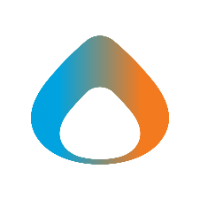1. To apply background filters right before joining a meeting, ensure you have your webcam turned on by toggling the video button shown. Then, choose the Background Filters option. You will find this option right below your webcam preview
2. scroll through the options and left click each one to preview what it will look like.
3. Left click the desired background and click 'Apply.'
Note: The image will appear backwards in the preview but not in the meeting.
Changing the Background during a Meeting
1. Choose the "More" tab at the top.
2. Select the "Video Effects and Settings" button.
3. Select the desired virtual Background and click 'Apply.'