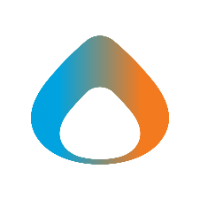Sharing Files or Folders
- Start by opening Microsoft Teams on your desktop.
- Find the relevant teams channel.
- Click on Files and navigate to your channel folder structure until you see the folder or file you would like to share with external users.
- Click on Open in SharePoint button as shown below.
- The associated SharePoint Document Library will open up.
- Select the file or folder you would like to share and then click on the three ellipses (...) and then click Share.
- The Send link dialog will open up.
- Use the To field to input the email address of the people you would like to share your file or folder with.
5. Once done click on Send.
Manage Permissions
To manage permissions of a file or folder that you shared with someone open the Files area in SharePoint.
- Click the three ellipses (...) next to the file or folder name, and select Manage access.
- By default, members and external guests will have access to all the files shared with the team, however this can be removed from the Manage access option (Teams owners must have access to all files).
- Additional users can be added with the plus option.