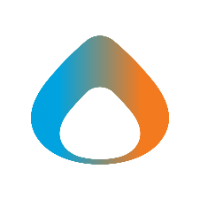Starting a meeting
- Tap Calendar at the bottom of your screen
- To start a meeting tap the video image at the top left of the screen
- Then tap Start meeting
- When the meeting has started, tap Add participants to invite people to join you
How to use Teams to schedule meetings in the future
- Tap Calendar at the bottom of your screen
- Tap the + button at the top left of the screen
- Give your event a title
- Tap Add participants and enter the email addresses of the people you would like to join.
- When you are ready tap Done.
- Select the time you would like the meeting to start and end.
- Tap Done to send the invite.
- The meeting will be added to your calendar.
How to share your screen in Teams
- While in a meeting tap the share icon at the bottom of the screen.
-
2. Next tap share screen.
3. Next tap start broadcast to begin sharing your screen.
4. Now Swipe up on the screen in order to access your desired application.
5. When you wish to stop screen sharing tap the red button on the top right of your screen.
6. Once you get the message "Stop broadcasting screen with Microsoft Teams?" tap stop