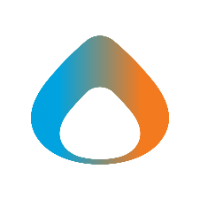Avadel uses Microsoft Teams as a phone system. This quick reference guide provides information on using the phone features in Teams.
Answer an Incoming Call
- Teams will display a popup for an incoming call.
- Click the blue button to answer the call
- Click the red button to send the call to voicemail.
Call an External Number
- Navigate to the Calls section
- Enter the number to dial (no outside line prefix is required)
- To call a number outside the US and Canada, enter the number as + <countrycode><local number>.
Note: If the local number includes a long-distance prefix, it should not be included, e.g. to call Ireland number 01 9015201, you would enter +353 1 901 5201. - Click the Call button
Call Internally
- Navigate to the Chat section of Teams
- Select a person from your recent contacts
- Alternatively, use the search bar to search by name
- Click the 'Phone' icon to place the call
Conference Calls
To add another person to an existing call:
- Click the 'Person' icon to open the participants panel
- Search by name or enter a phone number to add to the call
To remove someone from an exiting call:
- Click the Person icon to open the participants panel
- Hover over the person to remove, then click ...
- Select 'Remove from Meeting'
Configure Voicemail Greeting
- Click '...' (top-right, next to your profile icon), then select Settings
- Go to the Calls section of the settings window
- Click the Configure Voicemail button
- Click 'Record a greeting' to have teams call you, then follow the voice prompts to record a custom greeting
Configure Secondary Ringer
The secondary ringer features allows teams play the ringing tone for incoming calls on additional speakers, e.g. if teams is configured to use your headset for calls, but you want to hear ringing for incoming calls on your main computer speakers.
- Click '...' (top-right, next to your profile icon), then select Settings
- Navigate to the 'Devices' section of the settings window
- Set Audio Devices to your main communications device (e.g. USB headset or Jabra speakerphone)
- Set Secondary ringer to the additional device to ring for incoming calls (e.g. the laptop built-in speaker)